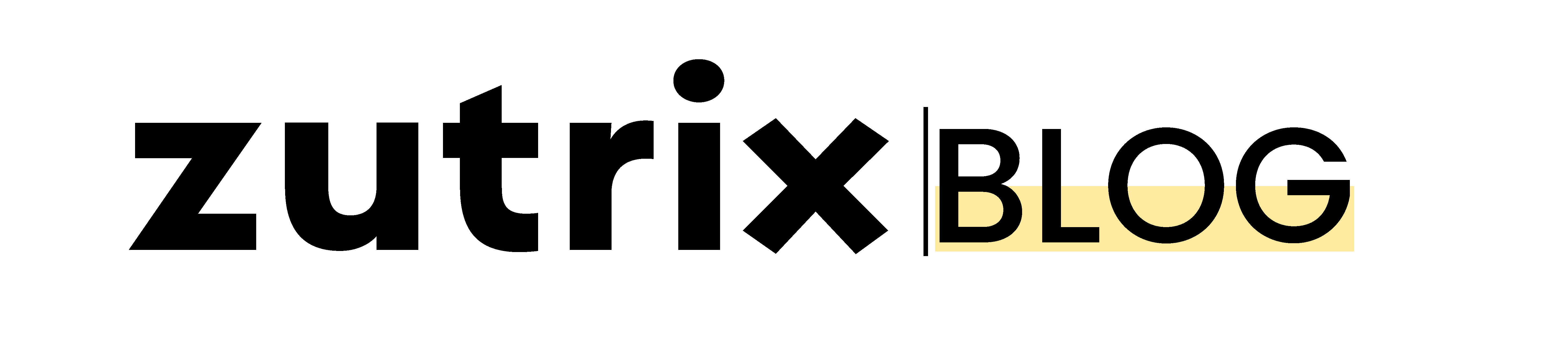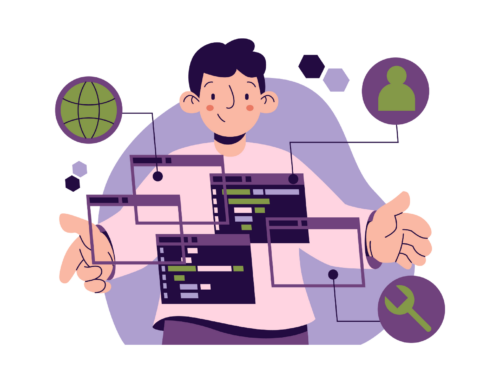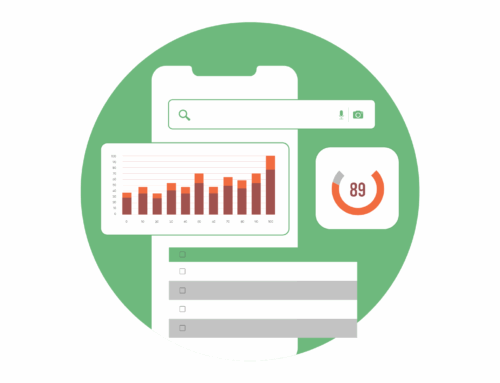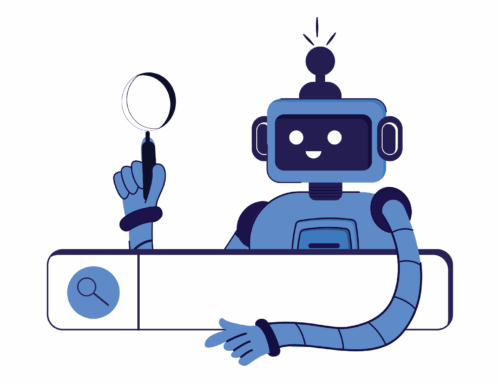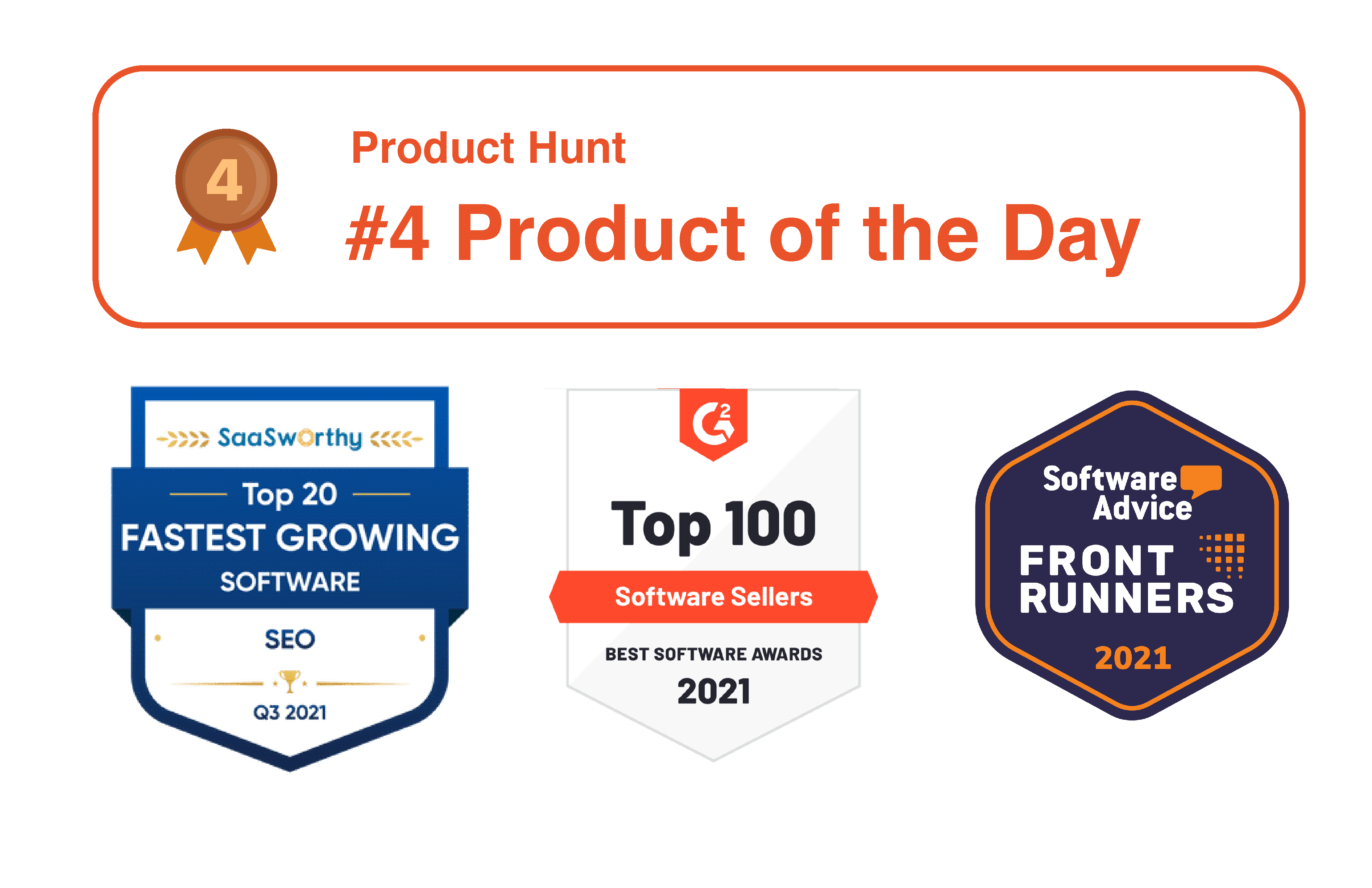We’ve brought the most actionable WordPress SEO checklist for you.
You might have already known that WordPress is undoubtedly one of the best CMS platforms for SEO.
And maybe that’s why you’ve chosen WordPress.
But just building a WordPress website alone won’t help you to get the top ranking position on Google search.
You have to optimize your WordPress site if you want to rank your website on Google.
But often, when we start optimizing our websites, we unknowingly tend to skip some crucial parts that can cost heavily.
Here’s why to eliminate that, we’ve prepared a massive beginner-friendly WordPress SEO checklist that you can use to optimize your site for better search ranking easily.
So let’s dig in.
Table of Contents
WordPress SEO checklist: 14 Powerful WordPress SEO Tips You Can’t Avoid
1. Choose a Fast and Reliable Hosting Solution
The first and most important element of this WordPress SEO checklist is a reliable hosting solution for your website.
Yes, you heard it right.
Your web hosting is the single most crucial thing that impacts your website speed. And as you might know, slow websites not only impact your website ranking but also affect the conversation rates of your business.
So whenever you’re building your website, you should always choose a reliable and fast hosting provider.
If you already have your website installed on a server, check whether or not the server speed is impacting the loading speed of your website. If yes, shift to a faster hosting solution, or if you already have a fast hosting server, you can move on to the next point.
2. Make Sure Your Site is Indexable by Search Engines
You have your website ready, and you want to rank in the #1 spot on Google search for your targeted keywords.
But what if your site isn’t really reachable to Google crawlers?
In that case, no matter how well you optimize your WordPress website for SEO, it won’t rank.
Because for Google to rank your site, at first, Google has to know that your webpage or site exists.
But if you de-index your website and block Google crawlers, Google will never know that your site exists.
To check if Google indexation is enabled or not, head over to WordPress and go to Settings > Reading.
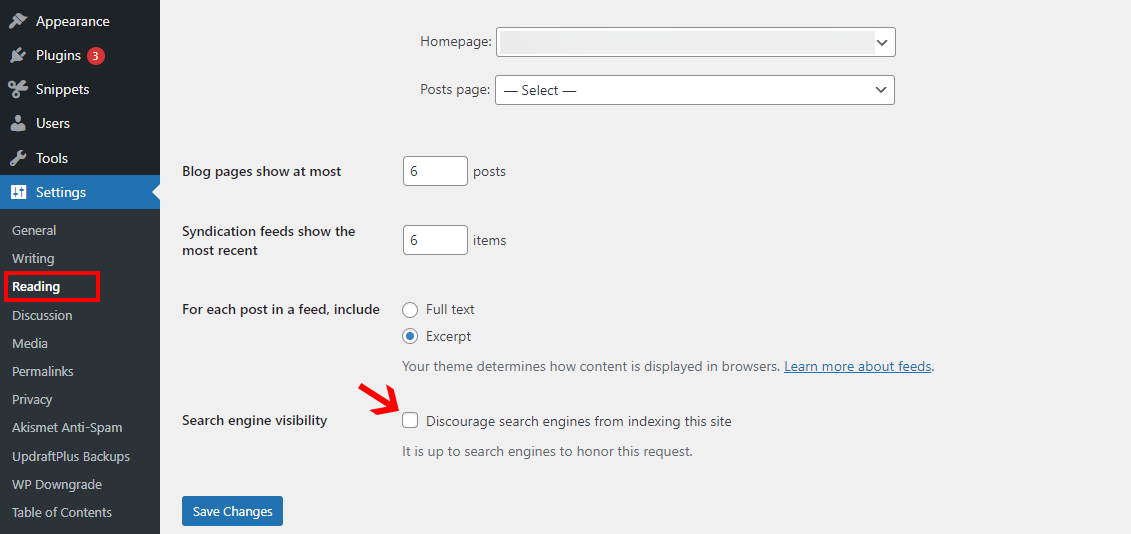
Now, if you see the checkbox is not ticked besides the “Discourage search engines from indexing this site” option, that means search crawlers can easily crawl the site.
But if the checkbox is ticked, untick that.
3. Make Your Permalink Structure SEO Friendly
Permalinks are the most crucial part of on-page WordPress SEO.
Choosing the wrong permalink structure can harm your rankings and user experience too.
By default, WordPress uses a URL structure like this:
“https://domain.com/?p=123”.
But this is quite an ugly URL structure for your website. This type of URL structure will confuse the users as well as search engine crawlers.
However, luckily WordPress gives you the option to choose your URL structure.
Just head over to Settings > Permalinks.
And here, you’ll get multiple URL structure options to choose from.
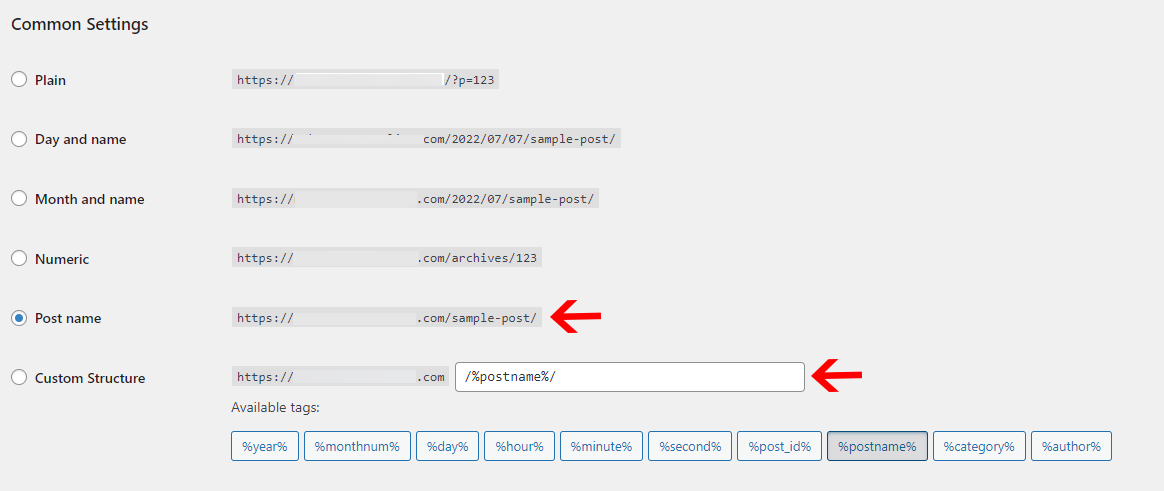
For SEO purposes, it’s recommended that you should either choose the “post-name” or “custom structure” option.
4. Use HTTPS
“Hypertext transfer protocol secure,” also known as HTTPS, is the secure form of the HTTP protocol.
The HTTP protocol has become old-school, and almost no one uses the protocol anymore.
With the rising number of cybercrime cases, people and Google both became conscious of the user’s security.
And currently, Google has been using HTTPS as a minor ranking signal in their ranking algorithms.
It’s rare that you would see an HTTP website ranking on the first page of Google because if any website doesn’t have the HTTPS protocol, Google might not consider ranking that site.
So it’s better you should install an SSL certificate on your WordPress site as soon as possible.
Most hosting companies provide free SSL certificates with their hosting packages these days, so you don’t have to pay any extra money for that as well.
5. Install an SEO Friendly And Fast Loading Theme
When you start your WordPress website, the first thing you have to do is install a theme.
One of the common mistakes that most beginners make is that they install any free or poorly coded theme just because it looks beautiful or doesn’t cost any money.
We understand that not everyone has a huge budget whenever they start their website. You can definitely install a free theme in the beginning if you have budget constraints.
But no matter what theme you choose, you should always choose a theme that is SEO friendly and loads super quickly.
Don’t install a heavy or bulky theme just because it looks beautiful on the front end.
Look out for the feature of the theme you’re going to choose and see if they offer any SEO or website loading speed related features.
You can try out some freemium fast-loading WordPress themes like OceanWP, Astra, or Generatepress.
6. Install an SEO Plugin
The most significant benefit of using WordPress is that it allows you to integrate multiple free or premium plugins to supercharge your website.
And one of those must-have plugins that you should install from day one is an SEO plugin.
Usually, WordPress doesn’t come with that many default SEO features, and you would need an external SEO plugin to cover that gap.
There are multiple free and premium SEO plugins available on the market that you can use as per your requirement.
But we would definitely recommend you to use Yoast SEO plugin as it’s the most powerful and popular SEO plugin you’ll ever find on the WordPress plugin directory.
It’s so popular that more than 5M+ active websites are already using this plugin to boost their SEO performance.
This SEO plugin will not only help you set up the technical SEO side of your website but will also help you to optimize your content in real time.
If you just started a WordPress site and haven’t installed an SEO plugin, go and install one right now.
7. Generate XML Sitemap For Your Website
The sitemap is basically a .xml file that stores all of your posts, categories, and pages as a list.
It helps to make your website organized for the users and as well as search engine crawlers. Search engine crawlers go through your XML sitemap to crawl your website more efficiently.
Generally, a brand new WordPress website does not have a sitemap included. You will have to create it on your own.
Luckily, when you install an SEO plugin like Yoast, they automatically create an XML sitemap for your website.
Alternatively, you can also use an XML sitemap generator to quickly create a sitemap of any website.
8. Submit Your XML Sitemap to Google Search Console
Once you generate the sitemap, you have to let Google know about that.
In simple words:
You have to submit your XML sitemap to the Google search console so that Google can easily crawl through the sitemap and index your web pages.
To submit your XML sitemap, go to the Google search console and click on “sitemap” from the left sidebar menu.
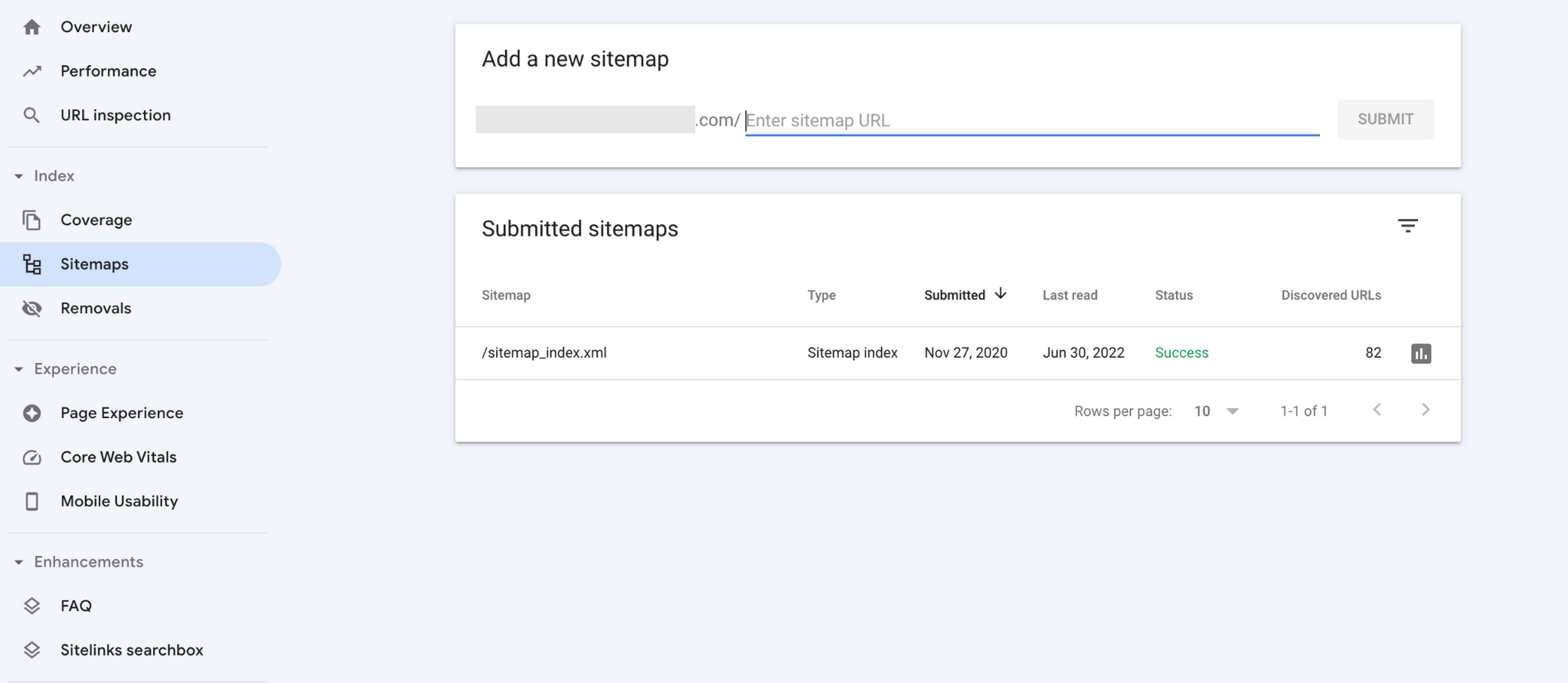
Then enter the sitemap URL and click on “Submit.”
And that’s all you have to do.
Now Google crawlers will go through your sitemap and index your latest published pages automatically.
9. Connect Google Analytics With Your Website
Google Analytics is a popular web analytics service provided by Google that helps you to track the visitor’s activity on your website.
It helps you to measure how much traffic you’re getting, from which country you’re getting the most traffic, the age group of the audience, and much more.
This will not only help you measure your audience profile but will help you a lot in measuring your SEO results.
As soon as you launch the website, connecting Google Analytics should be your top most priority. You can’t mess up with that.
You can use any Google analytics plugin like MonsterInsights or ExactMetrics to connect your WordPress to Google Analytics or you can insert the verification code manually.
10. Check The Headline Structure of The Installed Theme
Headlines are the first thing your users and search engine read before they scan through your content in a detailed manner.
And whenever you’re optimizing your post for SEO, it’s probably the most important part that you have to optimize before anything.
Inserting keywords in headings is quite an old and powerful optimization tactic.
But even more important than that is checking whether or not your pages have a proper headline structure because having a poor heading structure will completely ruin your dream of ranking in the #1 position in Google search results.
By saying headline structure, we mean you should follow a certain hierarchy between the <h1> to <h6> headings.
And your website should only have one <h1> within the page no matter what.
Even though most themes have the right headline structure and have only one <h1> within the page, many poorly optimized themes don’t pay that much attention to this thing.
Here’s why before you pick your theme, you should have a quick look into the headline structure of the theme.
11. Use Custom URL For Pages And Posts
Earlier on this WordPress SEO checklist, we’ve explained the importance of URL structure and how you can make your URL structure more SEO friendly.
We’ve also told you that you should use only two types of URL structure (either “post-name” or “custom structure”).
But that’s just the tip of the iceberg.
Whenever you publish a page or post on WordPress, you get an option to edit the URL.

Most newbies don’t do that and use the headline of the page as the URL address (which is a default feature).
But if you want better SEO results, you should always edit the URL of each page.
And don’t make the URL so long. Keep it short and just insert the primary keywords of the page as the URL.
That’s it.
12. Optimize The Meta Title And Description
Optimizing the meta title and description is super crucial.
It’s basically the first thing a user would notice even before landing on your website.
So not only you have to make it SEO friendly, but you have to make it click-worthy too.
But the question that you might be having inside your mind is:
How to optimize meta title and description?
We won’t make it complicated for you. Optimizing meta titles and description is easy.
Whenever you’re writing your meta title (headline of the page/post) make sure you include your primary keyword. And then, if possible, you can sprinkle some related words too.
But your work doesn’t end here. Apart from making it SEO friendly, you have to make it click-worthy too so that it pushes people to click on your search result over others.
Here are a few tips for writing attention-grabbing click-worthy titles:
- Keep it between 50 – 70 characters.
- Be specific about the content.
- Use the current year or month (if possible) to make the content look fresh.
- Use power words.
You’re free to use your creativity to make the title as attention-grabbing as possible.
On the flip side, the meta description doesn’t have that much of an SEO value.
But you can use the meta description as a bridge between your content and audience. Give a sneak peek of what the user will get if they read your content, and this alone will shoot your CTR rates to the moon.
13. NoFollow External Links
Not every content you link to deserves a DoFollow link. Perhaps, if you only DoFollow your external links, this might look spammy for Google as well.
That’s why you should always use the NoFollow attribute on your external links, especially if you’re linking to a site in which you don’t have that much faith.
If you use any SEO plugin like Yoast, it gives you an option to give the “NoFollow” attribute to specific links. And if you don’t use an SEO plugin, you have to insert the attribute manually on the HTML link.
14. Internal Link Your Pages
The last but very important point we’d like to highlight in this WordPress SEO checklist is the importance of Internal links.
People ignored the importance and value of internal links even though Google said multiple times that it’s super crucial to use internal links within the content as it transfers link juice between the pages and makes the website more accessible for Google crawlers.
So as soon as you have a few pages or posts within your site, you should look for ways to internal link those pages together.
You can also use WordPress plugins like Link Whisper or Internal link juicer to make the process faster and more efficient for you.
Get Started With This WordPress SEO Checklist
WordPress is a powerful CMS platform for search engine optimization. It makes the website building and optimization process super easy, even for non-techies.
On the other hand, the plugins work like a double-edged sword for you.
You won’t get a better CMS platform than WordPress (especially if SEO is your primary focus).
We hope this WordPress SEO checklist will help you to improve your search performance and drive you tons of extra traffic to your site.