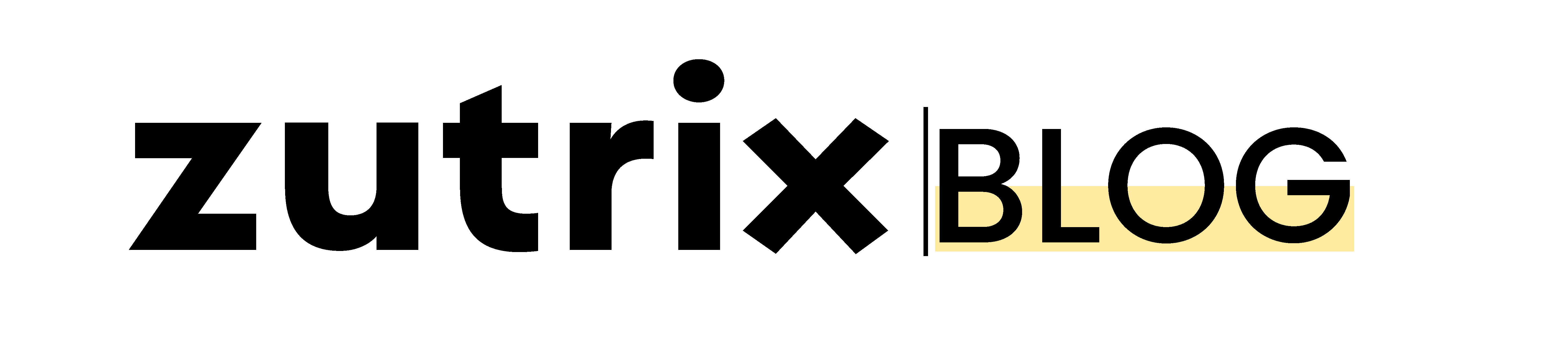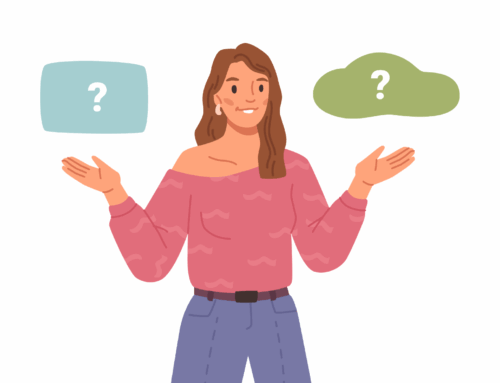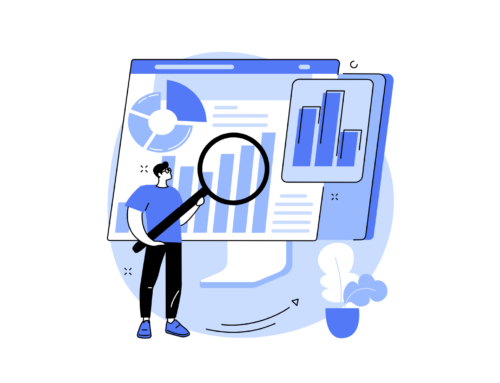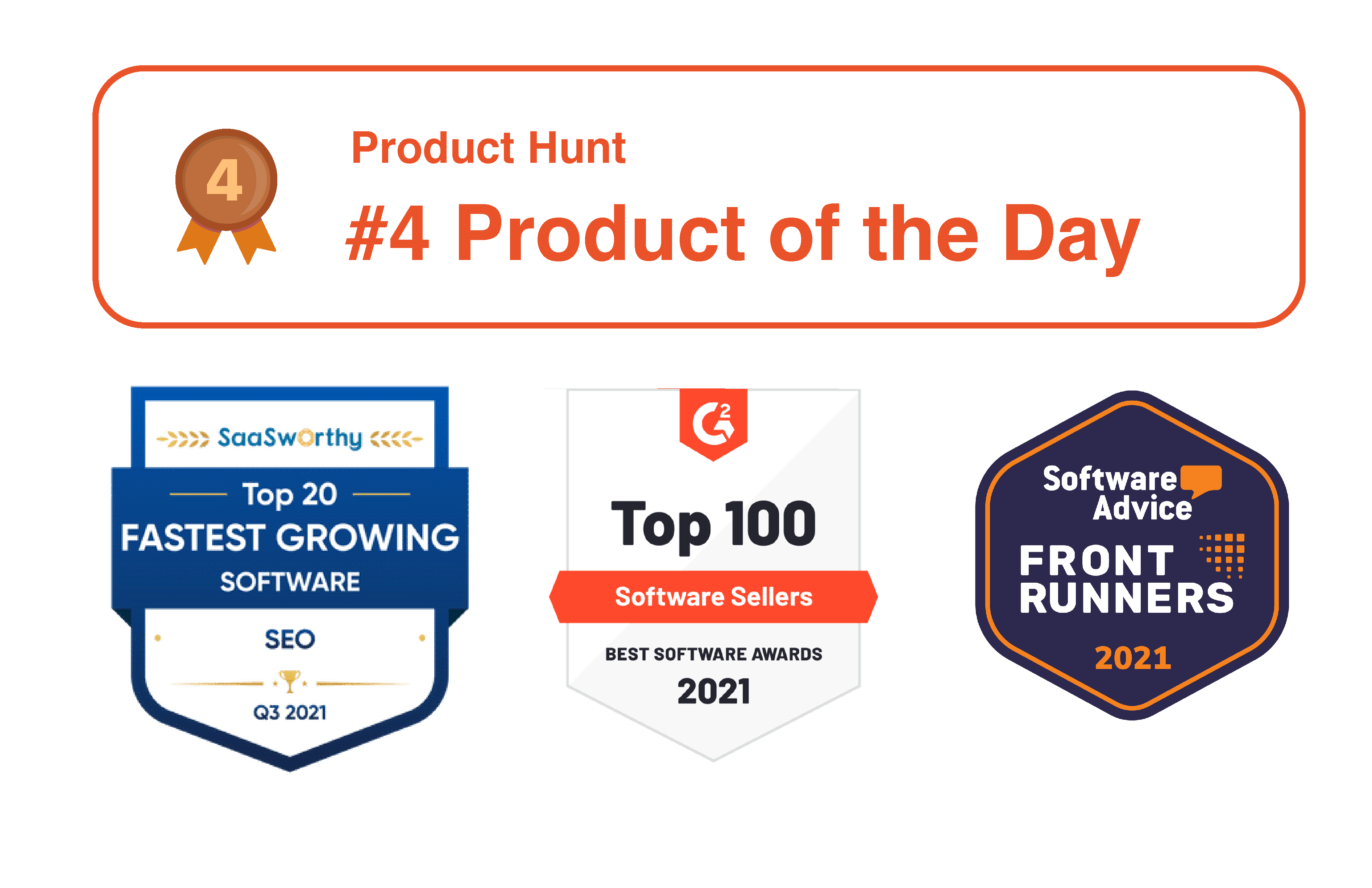You must have heard the phrase “track your progress” from successful entrepreneurs, experts, managers, etc.
Do you wonder why they say that? Yes, it is correlated with growth.
Once you start tracking your growth, you will see a significant improvement in your overall performance.
And Web Analytics does the same for your website performance.
Web Analytics is an essential feature that helps your business grow online. It provides valuable insights about user activities on your website. It helps you to analyze what activities your visitors are performing after landing on your website, from they have come to your website, how much time they have spent, and much more in-depth insights that almost seem impossible to track normally.
You can find various Web Analytics tools to collect information from your visitors. This will potentially help you implement the right things on your website.
Although a lot of tools are available online, the most prominent and free Web Analytic Tool is Google Analytics.
Hands down, by far, it’s the best analytics tool you’ll find online.
Google Analytics collects such information by inserting one Unique Google Analytics Tracking ID into your website.
Now, you must be wondering about Google Analytics Tracking ID.
Don’t worry.
In this article, we are going to dive deep into what Google Analytics tracking ID is, how to find it, and how you can insert that ID into your website.
So, without wasting any further time, let’s dive right in.
Table of Contents
What is Google Analytics Tracking Code or ID?
Google Analytics Tracking Code is a unique ID that enables Google to collect valuable insights about the website in which it is inserted.
This information consists of various metrics such as the search terms your visitors used, the total time spent by them on a webpage, and the referral channels through which they have come to the website.
The tracking code is unique for every user and helps to consolidate information. It compiles the information into readable reports in an efficient manner.
You can observe reports using graphs and visuals to analyze the results.
To get started with the Google Analytics Tracking Key, you need to merge your code straight into your website’s HTML.
If your site is on any CMS like WordPress, you can even use some plugins to make that task easier for you.
Once you deploy the code to your website, the code will add a cookie to the browser of a website’s users. This cookie will revert the required data to Google Analytics, which we can access later on.
You need to set up a Google Analytics account before embedding the code to the website.
Old Analytics accounts may use Analytics Worldwide, while newer accounts will be set up with Google Analytics 4 by default. You just need to set up a property/authority to link your website with your Google Analytics account.
The code is a chain of numbers and letters. The first letter tells the version of Google Analytics, while the chain rail of numbers compiles to your account ID.
The last section consists of property information:
Where to Find Google Analytics Tracking ID?
As you have already created your account on Google Analytics, you can now recover your Google Analytics Tracking Code.
Let us see how to find these two keys:
- Universal Analytics
- Google Analytics 4 Measurement ID
How to Find Google Analytics Tracking ID on Universal Analytics
We have given a brief procedure by which you can find your Universal Analytics Tracking ID. Follow the steps given below:
Step 1
Go to your Google Analytics dashboard. You can observe the entire information from this dashboard.
Step 2
At the bottom left corner, you will find the Admin Menu. Click on that Menu to move further.
Step 3
In this window, you will see some information regarding the property you have on your account. You can also find the tracking Id in this Window.
Step 4
You need to click on Tracking Info to access the information related to your account’s tracking ID.
Now, click on the Tracking code in the same window.
Step 5
Finally, you will have the required code. For Universal Analytics users, the code starts with ‘UA’, which is nothing but ‘Universal Analytics.’
How to Find GA4 Measurement ID
Follow these steps to find your Google Analytics 4 Measurement ID. Again, we have attached illustrative images to help you with the right procedure.
Step 1
First, open the Google Analytics Dashboard.

Click on the ‘Admin’ Tab. A new window will appear. Search for the ‘Data Streams’ Menu.

Click on the Data Streams and choose the platform to move further.
Step 4
After that, add your website link, steam name, and create a Steam. If you’ve already created steam then you can skip this part.
Step 5
Here, you’ll have the measurement ID that you can implement on your website to track your user activity.

Now, you have received the Google Analytics tracking ID for both Universal Analytics and GA4 Measurement ID. It is time to embed the code into your website’s HTML or plugin (in the case of a CMS like WordPress).
We are going to discuss two main methods to implement Tracking ID:
- Hardcoded websites
- CMS like WordPress
Method 1: For Websites that don’t have access to any third-party application
In case you have a site that doesn’t support third-party applications, you need to deploy the code directly into the HTML. We have already discussed in the above methods the ways to extract Code from both UA and GA4 Measurements.
You need to find that string of JavaScript code under the Global Site Tag (dropdown) Menu.
Now, to start Google Analytics Tracking on your site, you are required to copy that code and paste it into <head> tags of web pages.
To verify whether your tracking ID is working or not, you can check the real-time data it has collected.
But how do you see real-time data?
- Open your Google Analytics account and search for the Associated Property.
- Once you find the associated property, click on Reporting on the left-hand sidebar.
- Choose a Real-Time analytics report.
- See the data while staying on the Overview Menu.
Method 2: For Content Management Systems like WordPress
In this case, you can take the help of some third-party applications like MonsterInsights or ExactMetrics (as CMS like WordPress supports third-party plugins). Here, it will be easy for you to collect Google Analytics data by downloading a third-party application.
Follow this step to move further with this method:
- Download the third-party application.
- Follow the in-app instructions to integrate the app with your Google Account.
- Here, you are required to connect the app to the website to track its data.
- Add your Tracking ID (by following the in-app directions).
That’s it.
Your website will now be ready to collect your user’s data.
Conclusion
Did you see how easy the process was? Google Analytics is a widely used tool for analyzing your website’s data. It is easy, though it may sound complicated. You can also observe this fact after going through this article. You might have thought that this would be a difficult thing to do, but it is not if you do things properly.
Using your Google Analytics ID is the first step to analyzing and compiling valuable user data. Subsequently, this data can help you with many things, including understanding your visitors, referrals, and more.
To get started with this fantastic tool, use the above guide. Understand the process and analyze the data as precisely as you can.
This article is written for both Non-tech and Tech-savvy people.
I hope you now know how to find a Google Analytics tracking ID and how to implement it properly on your website.