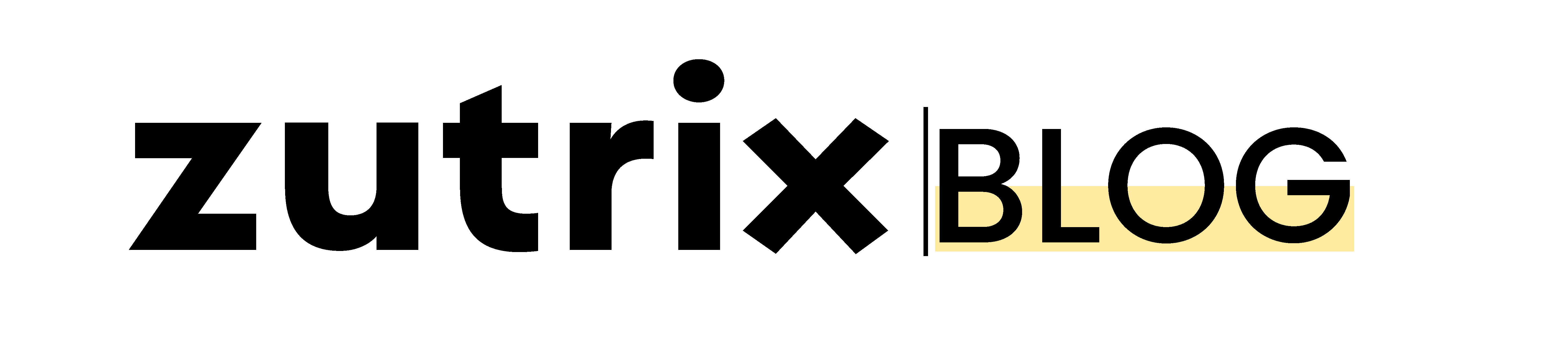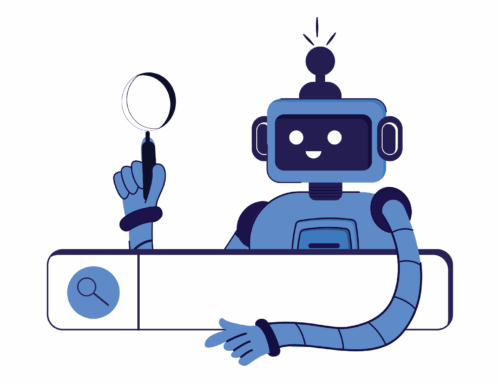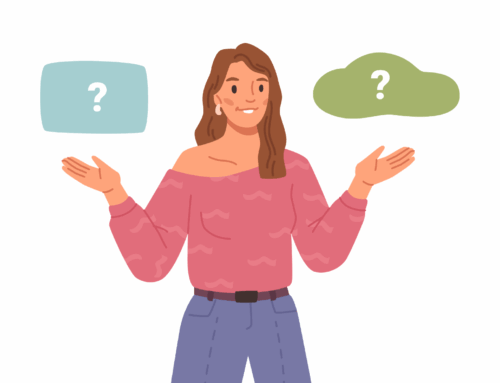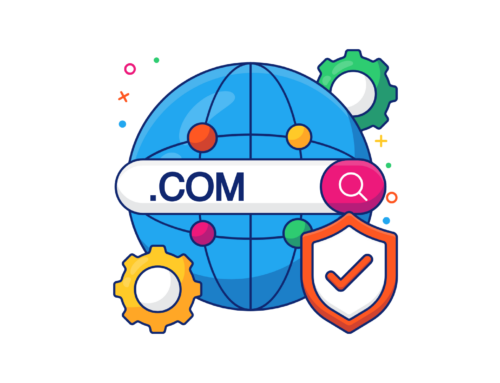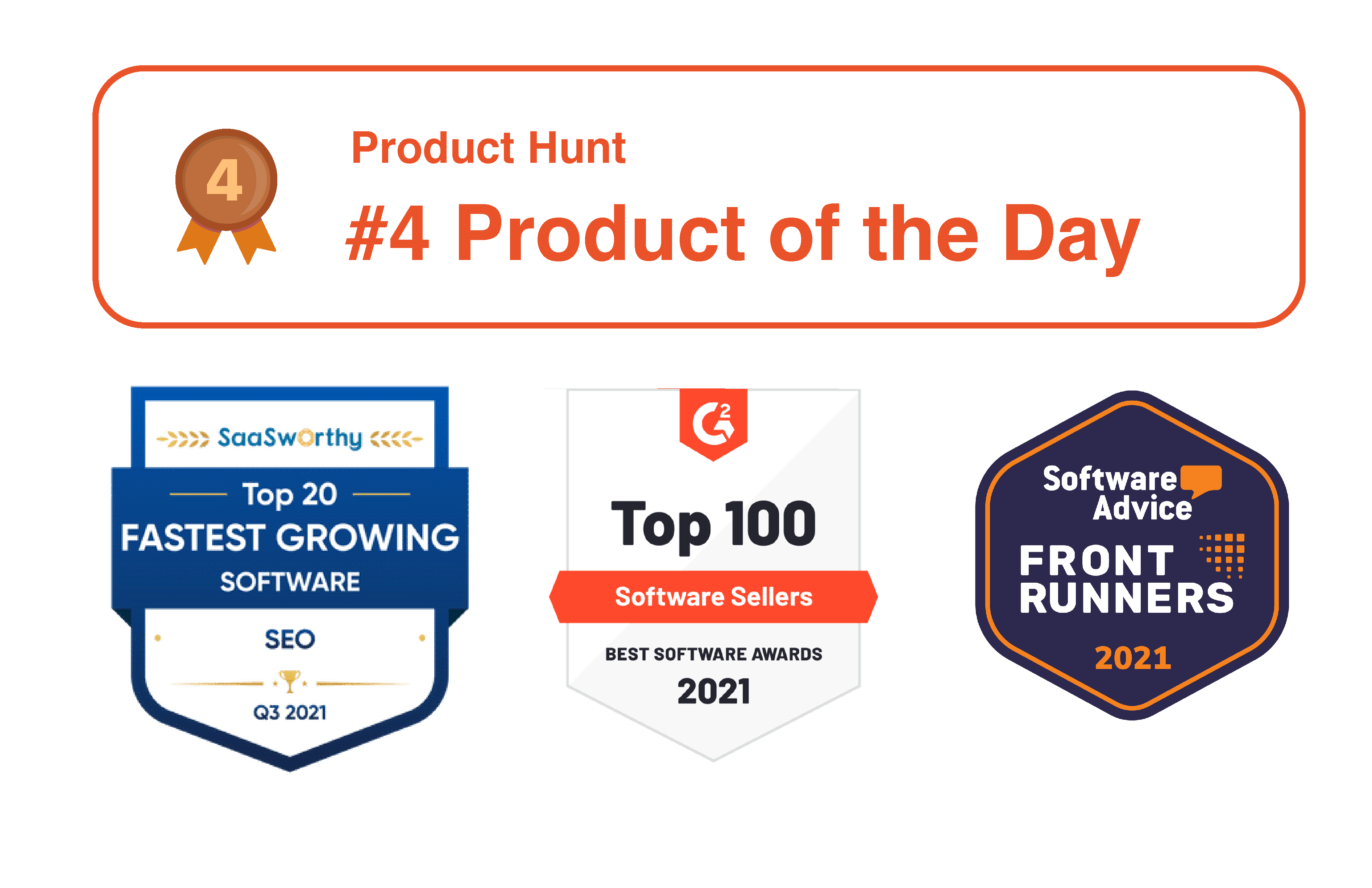Canonical URL is an essential part of SEO.
If you have more than one page targeting a single keyword, you have to use canonical tags to highlight the original page to search engines.
Otherwise, both of your pages will conflict, and search engines will never understand which one would be the better fit for that keyword.
But the question is: what exactly is canonical URL or Canonical Tags, and how to implement it on any website?
That’s what we’re going to show you.
In this post, we’ll explain the definition of Canonical URL, why it’s important and how you can implement this on your site if you have more than one page targeting a single keyword.
So without wasting any further time, let’s dive in.
Table of Contents
What is a Canonical URL?
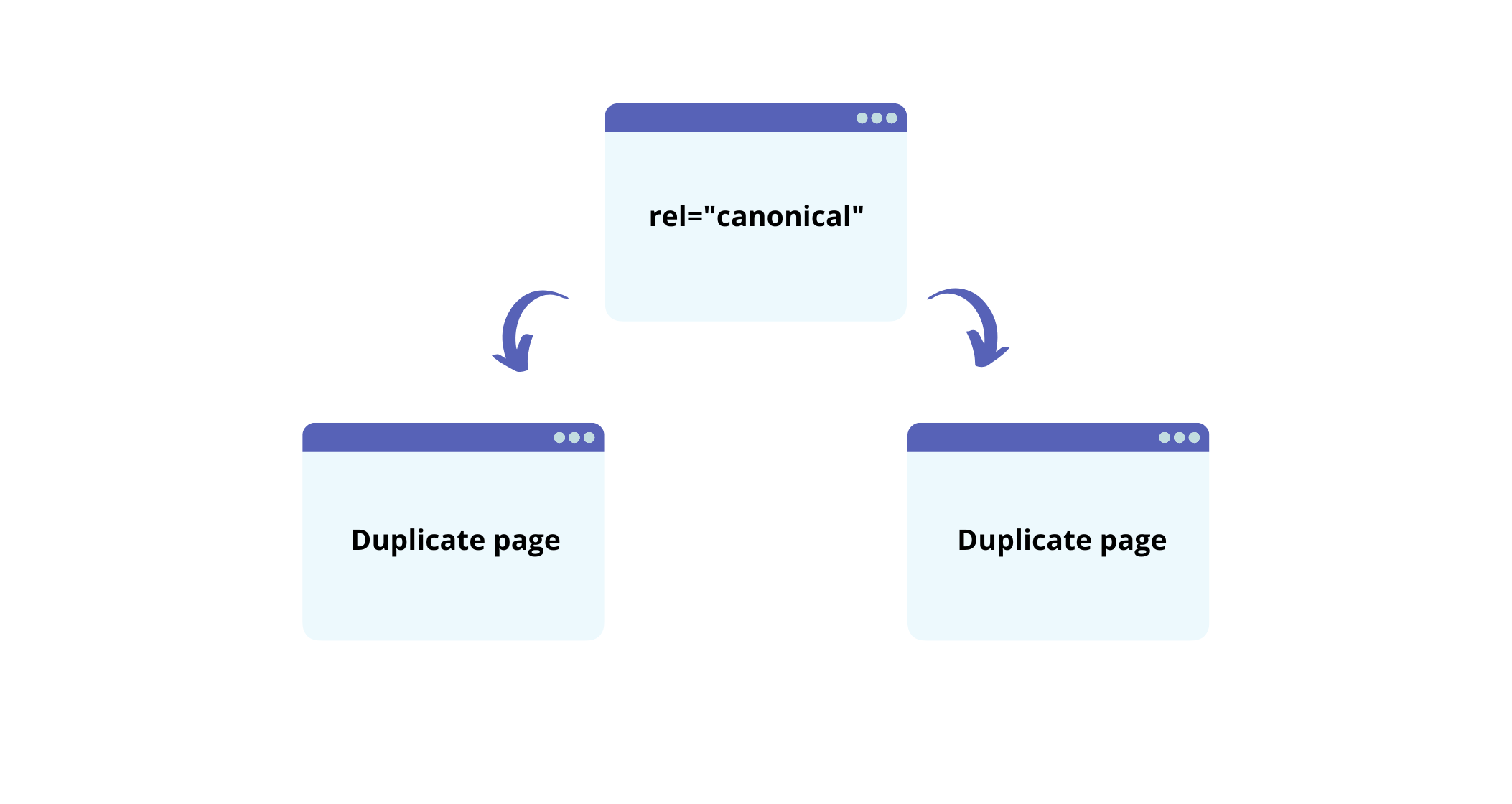
Canonical URL, also known as Canonical tags, is an HTML element that informs Google about the main version of the page.
This helps prevent duplicate content issues as you’re already telling Google about the master copy between the identical contents.
Duplicate content is the biggest issue we often face in search engine optimization.
As the website grows, it unknowingly starts facing duplicate content issues.
Even if you don’t do it intentionally, it’s tough to prevent duplicate content on any website if you’re doing it all alone.
In fact, large publication houses and websites with hundreds of employees also face this issue quite often.
So if you don’t want Google to get confused between your posts, you should always use canonical URLs or tags within your page.
Example of Canonical URL or Canonical Tags
A canonical tag is just an HTML tag that stays within the backend code of your site.
Here’s what the canonical tag looks like:
rel=”canonical”.
And here’s what it looks like within the backend code of the website:
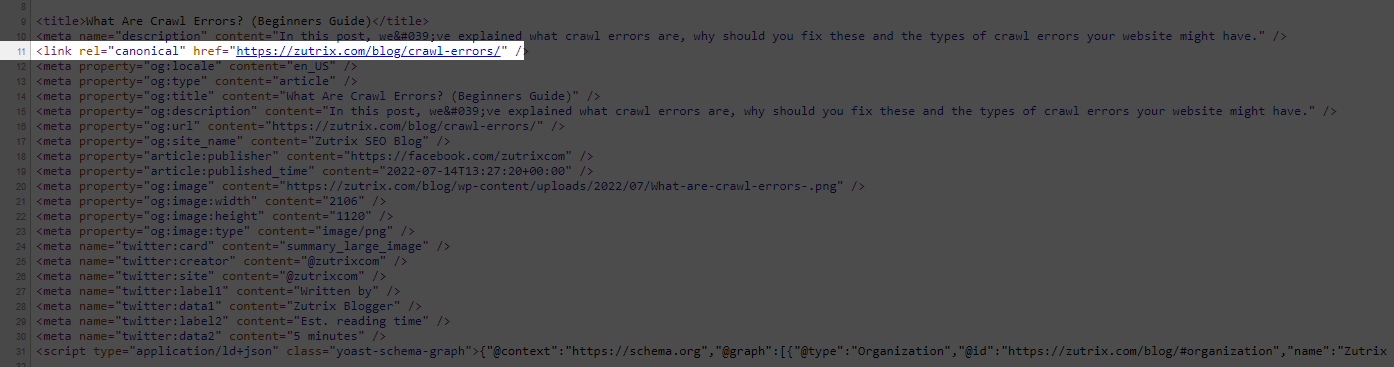
Why is Canonical URL Important For SEO?
Even if you think you don’t have duplicate content on your site, you have it.
When you launch a brand new website, content management systems (CMS) usually create multiple versions of your website or pages. And all of these versions are indexable by Google.
Have a look at the following pages:
- https://www.exmaple.com/
- http://www.example.com/
- https://example.com
- http://example.com/
- https://m.example.com/
- https://example.com/index.php
Even though we might think all the pages are basically the same, for the search engines, each version of the page is a separate and duplicate page.
That’s why it’s so easy to have duplicate content on any website without even knowing about it.
And canonical tags help you to avoid that.
In short, if you have multiple versions of a single page (even the homepage) or similar contents on both pages, you should use canonical tags or canonical URLs to specify the primary source page to Google.
How to Check The Canonical URL of Any Page.
It’s super easy to check the canonical URL of any page.
To do that, click on the left mouse key and click on the view source page.
Then click on Ctrl + F on windows or Command + F on mac and search for “canonical.”
And here, you can easily see the canonical URL of the page.
If the canonical URL is referring to the current URL, that means this page is unique and isn’t referring to any parent page.
How to Set Canonical URL
If you’re using any content management platform (CMS) like WordPress and Wix, you’ll either get this option in-built or easily use any SEO plugin.
On platforms like Wix, you get this option built-in, but for WordPress, you have to use an external plugin for that.
If you’re a WordPress user, you can either use the Yoast SEO plugin (the most popular SEO plugin) or Rank Math to implement canonical URLs on your pages quickly.
But how?
Don’t worry. We’ll show you step-by-step how to do this using these plugins.
Set Canonical Tag With Yoast SEO Plugin
It’s extremely easy to set canonical URLs with Yoast.
To do that, create a new post or edit an existing post.
And then, go to the advanced section from the Yoast sidebar or meta editing box.
Here, you’ll get an option to enter a canonical URL for the page. Enter the appropriate URL and hit Save.
That’s all.
Set Canonical Tag With Rank Math
The process is quite similar on the rank math plugin as well.
Edit the page on which you want to add a canonical URL and navigate to the advanced tab of the rank math editor from the right sidebar.
PS: Make sure you have advanced mode enabled. Otherwise, you won’t get this option. To enable advanced mode on Rank Math, go to WordPress Dashboard > Rank Math > Dashboard.
On the advanced tab, you’ll get an option to enter the canonical URL for that particular page.
Once you enter the URL, click on Save, and you’re all done.
Canonical URL Best Practices
It’s pretty easy to implement Canonical URLs on any website (especially if you’re a WordPress user).
But just inserting canonical URLs on your pages won’t help.
You also have to follow specific rules that are set by Google to make sure everything runs smoothly.
1. Don’t Use More Than One Canonical URL on a Single Page
You should never use more than one canonical URL for a single page. Each page should have a single canonical URL referring to one main page of the duplicate content.
If you use any WordPress plugin for that, you won’t be able to add more than one canonical URL per page.
But if you do it manually, you must keep this in mind.
2. Use Absolute URL Path
As suggested by Google, you should only use absolute paths rather than relative paths with the rel= “canonical” tag.
For example, don’t use this URL structure:
/category/baseball/caps
Instead, you should use the full URL path like this:
https://www.example.com/category/baseball/caps
3. Prefer HTTPS over HTTP for canonical URLs
Whenever you insert a canonical URL, make sure you include the HTTPS version of the URL.
Google prefers HTTPS version pages over HTTP for canonical purposes, excluding a few exceptions.
Conclusion
So this is what a canonical URL is.
Canonical URL is an essential part of any website as it helps Google to differentiate between duplicate or quite similar content.
If you’re using CMS platforms like WordPress, you can quickly and easily implement it on your website.
Do let us know if you have any questions regarding canonical URLs on your mind. We’d be happy to answer those.